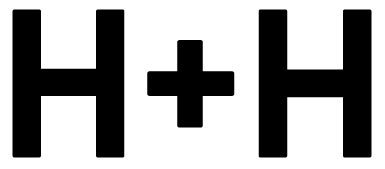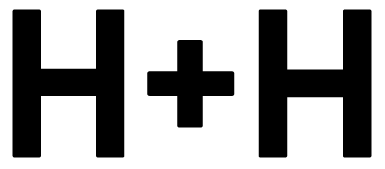H+H Client Portal
Welcome to the Hearth + Home client portal!
You may use this page to access your Mydoma Studios client project file at any time. The client portal is your personal access to all things H+H. It is where you can fill out our design questionnaire, message the design team, sign contracts, receive proposals, etc. Communication is key!
Log Into Your Account
-
If you are a Full Service Client, we will set up your Client Portal for you upon the signature of your contract. All other clients will have their client portal set up for them prior to their service date.
To activate your account, you will receive an email from "mystudio@mydomastudio.com" with your unique login and password.
-
It's important for us to have the right contact information for you. Using the anamorphic figure in the top right, you can change your notification settings, update your address, telephone number, and change your password.
Email Notifications
When we push a Message, invoice, or update your project, you will receive an email notification to log-in. Please do not reply to these email notifications, they are not read.
Turning off Notifications
If you turn off your email notification settings (and we do not recommend this) you will immediately stop receiving email notifications of all activity. If you did not receive the email notification, check your SPAM folders.
-
Select "Forgot password" under the sign-in button above. You’ll be prompted for the rest.
-
When logging in you will automatically be on your Dashboard. You will find quick links to projects, latest messages, invoices to pay, the message icon, and personal settings.Projects
The Project is the top level and may contain one or multiple spaces. At this top level you will see Project Info, Invoices & payments, and our Contract with you. We also generally send all Messages at this level for ease of use.
Spaces
Within each Project are Spaces that have Info (about the space), Questionnaire, Notes (and checklists), Estimates & Proposals, Products, Deliverables (Drawings and 3Ds) and a Mood Board. This will generally be listed as your project's site address or by room name in phases.
-
Messages are the most effective way of communicating by written format to and from us. They are a chronological message format and the most recent shows first. We do not recommend emailing us or using text messages because then the message will be lost somewhere, which will not happen using Messages.Sending & Receiving
You access your Messages by using the chat icon and a window overlay will open.
Messages may be sent from both the Project level and Space level but we prefer to send Messages from the Project Level. If we are working in multiple phases, we will message underneath each space.
-
The Contract can be found in the main Project section beneath the “Project Info” tab. To accept this Contract, you will need to click “Accept Contract” and enter your name and log-in email address.
If there are two contacts assigned to the Project, such as a partner or spouse, they will also need to accept.
-
You may make all payments for your Project (products and services) via the Client Portal. They are available at the Project Level.
Each payment will have an invoice attached to it so you can download it for your records. Payments are processed by Stripe and subject to their Terms & Conditions.
-
From within your Space, you can communicate ideas, measure files, or inspiration images with us by uploading documents and images. File sizes are limited to a maximum of 10MB and 6 files and Measures accept a variety of file types including documents, spreadsheets and AutoCAD files.
If you can not locate the "Add Image" or "Add Files" tool, we have not turned this feature on for you. Please contact us to have it made available.
-
Products are accessed from within a Space. In order to finalize design plans, we'll ask you to approve the Products list. If you prefer to revise an item, please click on the red flag, select your reason, then click “Revise Product” and we will receive a notification.